

If you buy a new computer then you may create a number of partitions of your hard drive. This is advisable, because that way, you let your operating system and other important applications on the main drive, and then share the rest, so not your full system to crash if something goes wrong on one partition. Creating partitions is not extremely easy, but with a program like AOMEI Partition Assistant, is that still pretty fast, and even fairly easy. You make simple different partitions and change as needed is the mutual size of the partitions. So you can be sure that you are as safe as possible is going to work with your pc.
AOMEI Partition Assistant is free to use, but still has a pro-version with more options. The software is available for Windows.
Hard drives are getting bigger and therefore, it is increasingly useful to the space to share, so that your system continues to run and you feel will continue to work on your computer. AOMEI Partition Assistant is available in English and if you open the program you will arrive at a clear, but sober interface. In addition, you can see immediately how much space is there on your hard drive or if you have multiple hard drives or partitions it has, what the relationships are.
On the left side of the screen you will see a menu with the different options and from here you can create partitions, you make it bigger or smaller, you extend a system disk, add partitions together or split again, are partitions or a hard disk copy, copy, or restore partitions.
The program is not very difficult to use and provides otherwise, a built-in help function, which you step-by-step through a process helps. If you have a hard drive want to split then select the hard drive, then you right click your mouse and select 'Resize partition'. In the window that appears, specify how big a partition should be. You do that by a number to fill in or drag the slider on the right side of the window. Your hard drive or partition is then divided in your current disk and an unbound partition'. Here you can create a new partition by again right clicking and choosing 'Create partition'. The program will show this partition automatically a letter, but you have to give yourself as easy a name to. It is one of the many useful features of this program.
All other functions are just as simple, such as converting from FAT32 to NTFS. With AOMEI Partition Assistant, you can have full control over your hard drive and partitions and you will notice that your system a bit smoother running. It is handy if you just got a new pc purchased, or if your computer is already longer used and you want it back faster and more effectively run.
AOMEI Partition Assistant Standard has the following characteristics:
AOMEI Partition Assistant Standard screenshots
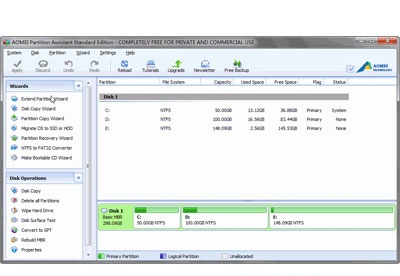
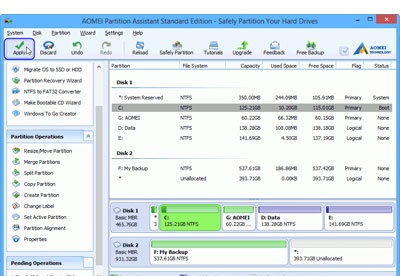
You can free download AOMEI Partition Assistant Standard 32, 64 bit and safe install the latest trial or new full version for Windows 10 from the official site.