


Who at one time a lot of photos and images at the same time want to edit is in Converseen to the right place. With this program, you can quickly and easily multiple files at the same time to get to a certain size. This is useful if, for example, you more space on your computer and you will find your current file formats to great. Furthermore, it is simply very easy, because you not every photo los have to edit. The program supports more than 100 image formats and the number of images that you at the same time, editing is unlimited.
Converseen is free to use and available for Windows and Linux.
Converseen is an open source program to your photos to edit. The program is available in English and if you are going to install then it says your version is the standard on English. If you want Converseen to integrate with PDF files and for example, save multiple photos and convert it to a PDF document, then you should immediately install the program Ghostscript to install. That is directly from Converseen as possible and it is done quickly.
Converseen supports DPX, EXR, GIF, JPEG, JPEG-2000, PhotoCD, PNG, Postscript, SVG, TIFF and many more file formats. With the program set your photos to one of these formats, and reduces or enlarges is they are your photos to rotate and flip.
If you open the program you will find a simple and uncluttered home screen with at the top all features of the application. You just click on the 'Add images', and then with the open explorer the desired photos to select, then in the program to be imported. If you are from a folder directly multiple photos to select, they are also directly in the program to drag. In the box to the left of the program you will see a thumbnail of the photos and including the information of the photo such as the name, the size and the file format.
If you have multiple photos at the same time want to convert, then click at the top of your screen, even on "Check all" after which all photos will be checked. Of course, it is possible to show only one image at a time to convert.
If you have all of the desired images selected, then you have to decide to which format you want to convert. Under 'Convert to', you will find a long list with all available file formats. You select the desired format and is it still possible to for example adjust the size and the quality of the images and the folder where the converted files should be stored. Files are to rename. If everything is completed then click at the top on "Convert" and the files to be converted. You can see the progress in a green stripe. When the process is complete, click 'Open destination' and you will be in the folder where your photos are stored.
Converseen has the following characteristics:
Converseen screenshots
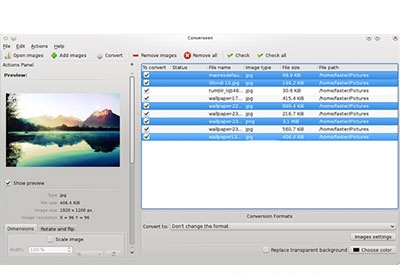
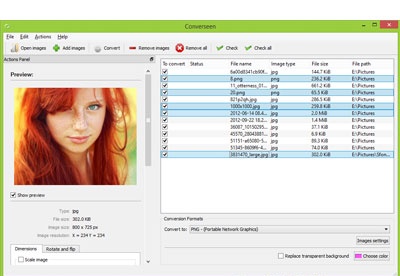
You can free download Converseen 32, 64 bit and safe install the latest trial or new full version for Windows 10 from the official site.